Item Example Special Order
Special Order items can be created using Inventory > Access Item Detail or Orders > Create Special Order. See Create a Special Order for more details.
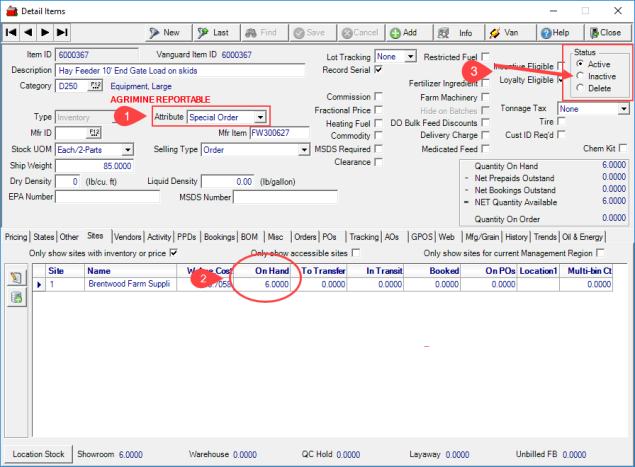
The Attribute Special Order, figure 1, defaults automatically if creating using Create Special Order or must be selected from the Attribute drop down list if creating the Item using Item Detail.
Review On Hand Quantity, figure 2, for the Item on the Sites tab. When On Hand reaches zero, the Status of the Item, figure 3, automatically updates to Inactive.
Seasonal items set to Special Order can be updated to Active and added to a Purchase Order when new quantity is required.